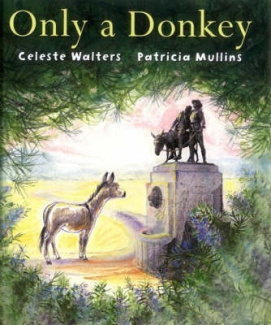For the past few months I have been
exploring the idea of 1:1 iPads in my classroom. I have read articles, listened
to podcasts, played with apps, attended PD sessions and spoken with colleagues
at other schools and institutions doing or considering similar programs. The
recent QSITE conference at Coomera was an excellent opportunity to engage with
other like-minded professionals and helped me to feel that maybe my dream is
not as crazy as it seems.
My own friends and colleagues remain
skeptical about the necessity of such a huge leap. My proposed experiment (and
that is how I see it since we don’t yet have enough experience or data to prove
that 1:1 iPads will have a positive impact on learning outcomes) is expensive.
At about $500 for each student (to get a basic iPad2, a sturdy case and a
handful of apps) could run to $12,000 for a class of 24 students.
 Genuine questions arise about why do I
think I need 1:1 (rather than a shared class set between a few classes or a
small bank in my own class room – two legitimate alternatives that might be
somewhat less expensive). Other intelligent queries relate to what would I do
with all these iPads that I can’t do already, and is the teaching and learning
in my classroom going to improve enough to justify the expense.
Genuine questions arise about why do I
think I need 1:1 (rather than a shared class set between a few classes or a
small bank in my own class room – two legitimate alternatives that might be
somewhat less expensive). Other intelligent queries relate to what would I do
with all these iPads that I can’t do already, and is the teaching and learning
in my classroom going to improve enough to justify the expense.
I have been grateful to my colleagues and
friends, as well as parents in my current class and my principal who have asked
me so many “hard” questions over the past few months as this “black hat
thinking” is critical to me when I am refining my ideas and formulating my
plans.
My principal is reasonably supportive of
the idea but has many way-too-sensible questions about where the money is
coming from and who is responsible for insurance, breakages and other problems.
Those are the really “not-fun” parts of the project, and probably the reason
that I am the teacher and not the principal, because at the end of the day I
can hand those problems over to someone else (I hope).
So, to answer “That’s a good question”
Number 1: Why 1:1 iPads?
Essentially, iPads are a personal device.
Once you own your own iPad, you personalise the device to your settings, assign it your
email, sign into your DropBox,
Evernote, Twitter, Facebook etc. When you play a game with multiple levels, the
device saves your settings. Due to
the options that most apps provide for sharing files and creations, it is way
simpler (particularly for young students) to have a personalised device.
A shared set of iPads is problematic for a
teacher trying to do many pedagogically sound projects with students using
iPads. In order for a student to continue working on a project they have
started, they need to get access again to the same device they had last time. This
can be problematic, particularly when different children require different
amounts of time for completing projects.
Excellent applications for the iPad2
potentially use images, movies and sounds which are all saved on the individual
device. Remembering exactly which device was used to take a photo three weeks
ago at an excursion could be problematic.
To me, one of the biggest advantages of 1:1
devices would be that students would have access to the tools when they needed
them. In a learner-centred classroom in which the teacher is responsive to the
needs of individual students, the ability to use the right tool at the right
time is paramount. I don’t always know a week ahead, a day ahead or even an
hour ahead when my learners are going to be ready to use the device and for how
long they might need it. Sharing the devices across many classes and being
restricted by booking regimes and timetables can take the flexibility and
spontaneity out of the classroom. If the devices are seen mostly as a “toy” or
and “activity” then it is possible to “book in” some time but if these devices
are seen as a “tool” to allow for learning, creativity and problem solving,
then sharing the devices across multiple classes is inadequate.
Many people assume that “1:1” means that
all students will be using the devices almost all of the time. Anecdotes and
evidence from classrooms involved in 1:1 programs indicate that this is far
from the truth. A 1:1 program allows teachers and students the flexibility to
choose the right tool for the task at hand. If the iPad is the right tool for
that student for that task, then they use the iPad; if another tool is the best
choice, then that is what is used. It alleviates the over-use of the devices
for meaningless or inappropriate tasks when teachers and students use the
device for a task simply because “this is our hour with the iPads this week”.
iPads used effectively in learning are
tools for discovery, creativity and communication. Students are not just
game-players or users – they are designers and creators.
To get the files they create to the teacher
from a shared device from many great apps can be a very complicated, multiple
step process which means that with younger students, particularly, the teacher
ends up with the job of chasing down the device, searching for the file and
uploading it to the correct place. If this process took about 5 minutes for
each of the 24 students each week, this time quickly adds up, and as they say
in the business world, “Time is money.” I know my time is valuable and I want
to make sure that the time I do have with students is spent on quality teaching
and learning, not organising files.
Other “maintenance” issues such as
uploading apps, maintaining the camera roll and daily charging are onerous
tasks when needing to be done on multiple devices and knowing who is
responsible for this maintenance on shared devices could cause some issues.
In a 1:1 program, these tasks could be
passed onto the individual (with assistance from parents where necessary).
Individually the tasks are not cumbersome, but en masse they are tedious.
I would propose that the 1:1 iPads were the
responsibility of the individual (even if the ownership is retained by the
school). Anecdotal evidence from the early 1:1 iPad trial in Victoria suggested
that the introduction of the iPad program was a fantastic conduit for improving
home-school relationship because the parents became very interested in what was
happening in the classroom and were happy to assist in installing new apps and
ensuring the iPad was sent to school charged.
Assuming that we were to purchase the base
model iPad with 16GB of data, if every iPad needed to have every app that might
me used by different students in different classes and year levels, and
students and individual teachers would not be able to delete movie files and
images that didn’t belong to them (in case it was something important), the
devices could fill up quickly. Personal devices would assist students in
establishing more thoughtful approaches to file management, even from a young
age.
Personal devices would also allow teachers
to install apps for particular students on the individual device only. Specific
apps may be extremely useful to one or two children in a class but irrelevant
to others so it doesn’t make sense to have a “one size fits all” approach to
purchasing apps, because even at only $1.99 each they can add up quickly across
a large number of devices.
That brings me to “That’s a good question”
Number 2: Wouldn’t it be cheaper to have 1:2 or 1:4 or some other system?
After reading, reading, listening,
discussing, reading, thinking, reading, discussing, listening and thinking a
lot about the cost of a 1:1 Program compared to other models, I have come to
the conclusion that once everything is taken into consideration, the cost of
1:1 iPads might not be that much more than the alternatives.
Schools instituting 1:1 programs usually
have some kind of cost to the parents. Sometimes the parents are expected to
buy the device themselves for specific use by the student at school (at least
one Gold Coast school is using this model). Other schools charge a levy that
means that the parents are paying for all or some of the cost over a number of
years. Our initial survey of parents suggested that the majority of parents
would consider paying some cost towards a 1:1 program for their child.
Anecdotal evidence from colleagues at other schools is that most parents are
generally happy to subsidise the program in some way.
I am not sure if as many parents would be
happy to subsidise the program if the access to the device was shared.
My second point to defend the cost of the
program would be to point out the “uncharged” cost on teachers in file
management issues and maintenance like charging. Making sure that the iPads are
locked away securely and being charged each night would be just another task to
add to my never-ending list of things to do each day.
I would also suggest that the ability to
purchase only the apps that are needed for a particular child could save money
also. New apps could be purchased by a small group of children who are using it
for a specific purpose and if the app is found to be useful to others, they can
purchase it later. This could save buying apps that look good at first and then
turn out to be not all they seemed.
Charging 100 or so iPads each night might
not cost a fortune but I am sure this cost would add up over time. In a 1:1
program, iPads would be charged at home, meaning a small saving for the school
in the electricity bill.
Not so silly question
Number 3: Why use iPads with early years students?
My response to this question depends on the
alternative being offered or the question behind the question. Some people
think that technology use is a higher priority for older students; they should
get access first. Many people are concerned that the students are too young for
the responsibility that comes with using or owning an expensive device that
allows them access to the big, wide world of the Internet. Some people think
that laptops or iPods might be a more suitable alternative; and of course, for
many purposes they might be right. Some people are concerned that when students
have greater access to ICT they will not develop other skills such as reading,
writing and the art of conversation.
I think that access to appropriate
technology, when coupled with excellent pedagogy, is important for all students
regardless of age. By suggesting that we use iPads in the early years (as one
tool for learning) I am not detracting from the importance of technology for other
learners. I’m advocating for the nurturing of responsible digital citizens and
implementation of quality pedagogies that utilise technologies in meaningful
ways.
The “fear factor” when it comes to trusting
students with expensive hardware and access to the world of the web is massive
amongst both parents and teachers. Some of us seem to cling to the hope that if
we delay and limit access to ICT for as long as we can we will protect them
(and valuable equipment). I am not proposing open slather and no supervision. I
believe that as educators we have an important responsibility to teach (this is
why we are called “teachers”) our charges to treat the equipment with care and
respect, and to develop skills and awareness that will put them in a better
position to make responsible and safe decisions when using the Internet. I fear
that if we don’t take the opportunity to educate our students about Internet
etiquette, cybersafety and responsible digital citizenship before they begin to
access these things on their own, we are letting our students down.
Why iPads over laptops or iPods? iPads are
a happy balance between being small enough to be easily portable and big enough
to do some great stuff. They are reasonably affordable and quite robust. Having
no keyboard or hinges means less parts to break. iPad apps are well-priced and
easy to access. There is less “wait time” when powering up and the battery life
is comparatively good. There are some things that are best done on a laptop or
an iPod but the iPad offers enough flexibility for some very creative
applications.
I would relish the opportunity to “play” in
a 1:1 iPad classroom so that I can learn and discover some of the possibilities
with my students. The “black hat thinkers”, while necessary and important, are
not asking the “green hat questions” that plague my mind. What can I do with
these devices? How can I embrace this technology to challenge and transform my
own teaching so I am improving my own pedagogy, and therefore opening up a new
world of possibility for my learners? How useful are these devices in
monitoring the learning of my students? How will a 1:1 environment enable me to
differentiate learning experiences for individual students? Which apps are
going to help me provide opportunities for my students to think, create,
design, develop, collaborate, explore and learn?
These are the questions I really want to
answer. Now I am just asking for a chance.